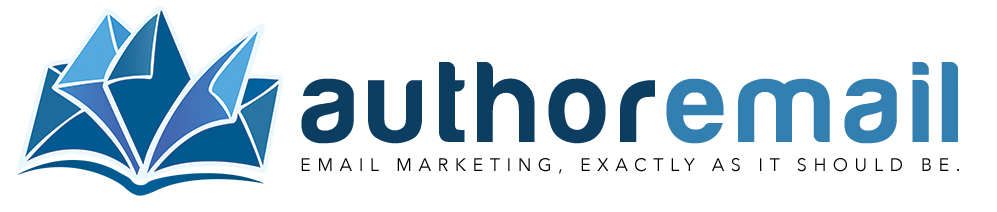Adding subscribers to a list
With Author.Email, there are plenty of ways to add subscribers to your lists. Obviously, you can create a signup form for your list and host it on your site, where subscribers can simply sign up and be added to the list automatically.
However, you may want to add a subscriber manually, or import a .csv or text file of subscribers. This article explains how to do that!
Add subscribers manually
To add a subscriber to your list manually, navigate to the target list and click on the name of the list:

Once you’re on the list’s dashboard, click on the number of subscribers:

Then click the “Create new” button to add a new subscriber:

And finally, add your subscriber’s details in the simple form fields:

For the Status, select “Confirmed” if you want your subscriber to begin receiving campaigns and autoresponders, “Unconfirmed” if you need them to click on a confirmation link in a follow-up email, or “Unsubscribed” if you want to add this subscriber to your contact database but keep them unsubscribed to updates.
Adding subscribers via import
A powerful Author.Email feature is the ability to import a list of subscribers, like a .csv file from a BookFunnel promotion. To add a list of subscribers, simply click on your list’s name:

Then click on the list’s “Tools” option:

And then “Import” tools to access the upload options:

Then you will see the importing tools available for your list. Both .csv and .txt files are accepted, and each allows either “live” import (directly in the browser) or “queued” import (offline, on the server). Use “live” importing for most lists, and “queued” importing for large ( > 50,000 subscriber) lists:

If you need an example template of a .csv or .txt file, simply click on one of the options to view instructions, and there you will see a link to a downloadable file of that type:

Recurring import: another feature of Author.Email is the ability to regularly (once per day) import subscribers from a list based on either .csv or .txt files, stored elsewhere (your website, BookFunnel, etc.). To import these subscribers automatically, simply choose the “URL” import option and add your information:

Advanced: If you have a server (web hosting), have used a website that stores user email addresses in a database, and are comfortable with using database calls, you can use the MySQL importing feature to automatically pull those rows from a particular database table:

As you can see, there are plenty of ways to get subscribers onto your lists! Each list can use any import options, and each list is independent of others, which means you can mix and match methods to line up with your goals as an author.
Have an automatically (recurring) import method set up for one list while importing offline signups as a .csv file for another list… the possibilities are endless!